How to Film Your Zigazoo Consent Video
Why do you need Parental Consent?
The parental consent verification is one of the many steps we take in order to ensure Zigazoo is safe and friendly for your child. With our consent process, we are able to verify that your child has your permission to use our app. Zigazoo is KidSAFE COPPA Certified.
If you’re having trouble filming your parental consent video, we’ve included some step-by-step instructions on how to make a video below.
1. Click Get Verified
Head to the Zigazoo app and go to your profile page. Under your username and photo, click the button that says ‘Get Verified.’
2. Choose Verify with Video
Zigazoo now has two different options in order to get verified. There is the video option at the credit card option. Filming your video is free and takes less than 30 seconds!
3. Enable Your Camera & Microphone
The consent video requires both a camera and microphone. If they’re already enabled, you can skip step 3. If not, go to your phone’s settings and make sure you’ve enabled both for the Zigazoo app.
4. Record Your Consent Video
Follow the prompt and make sure both you and your child speak and are visible on the screen!
5. Submit
Once your video is recorded, hit submit! If you want your video to be private, click the green toggle on the bottom right corner. If you need to rerecord, click the white x on the bottom left corner.
6. Confirm Your Submission
All done? Click “Yes!” Once we’ve seen and approved the video, your child will be able to start making Zigazoo videos!
Still having trouble?
We are here to help! Email us at support@zigazoo.com.